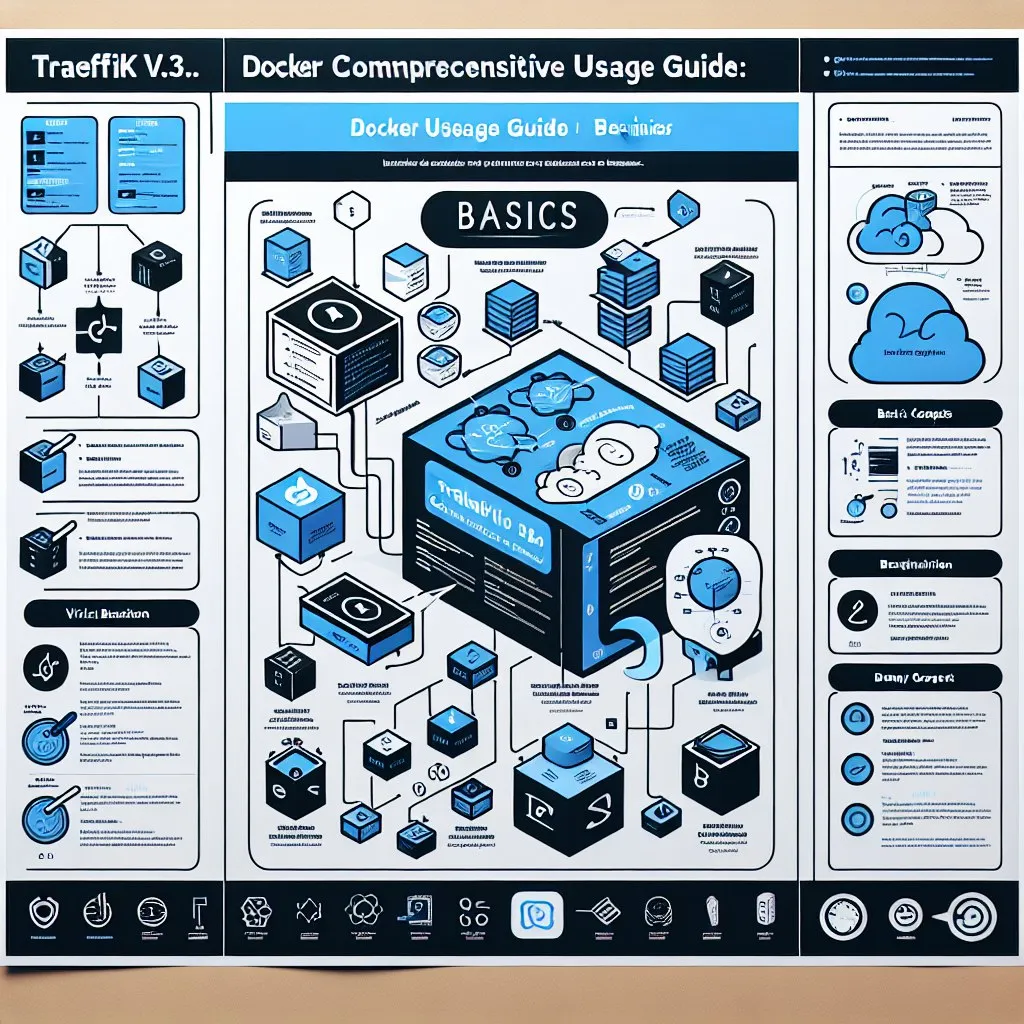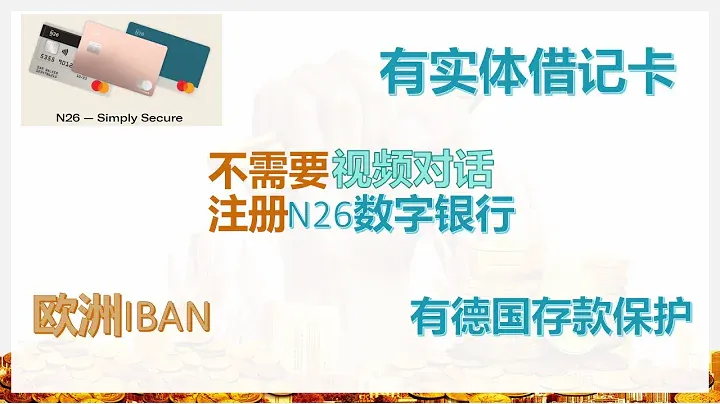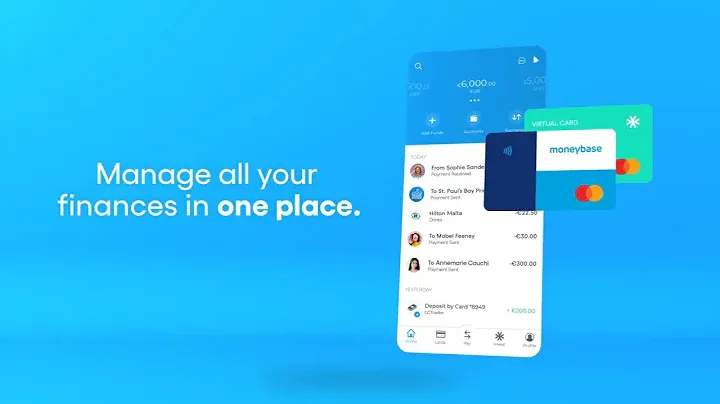vps 常用测试脚本
vps 常用测试脚本
这篇文章是关于VPS常用测试脚本的。文章列举了多个VPS测试脚本的使用方法和命令,包括性能测试、回程测试、Docker一键脚本、Node NVM脚本、GPT解锁测试等等。每个测试脚本都有相应的命令和说明,方便用户进行VPS的测试和优化设置。
1.vps体检脚本
bash <(curl -L -s https://bench.kangjw.me/kkb.sh)
bash <(wget -qO- --no-check-certificate https://gitlab.com/spiritysdx/za/-/raw/main/ecs.sh)
wget -qO- bench.sh | bash
curl -sL yabs.sh | bash
wget -qO- benchy.pw | sh
bash <(curl -L -s check.unlock.media)
lscpu
Memory default via free -h --total
Storage default via df -hT --total
Default SWAP or partition via swapon --show
bash <(curl -sL https://raw.githubusercontent.com/LloydAsp/NodeBench/main/NodeBench.sh)
##LemonBench
wget -qO- https://raw.githubusercontent.com/LemonBench/LemonBench/main/LemonBench.sh \| bash -s -- --fast
##GB6 跑分脚本,附带宽测试:
curl -sL yabs.sh | bash
##GB6 剔除带宽测试,因为都是国外节点测试,国内跑没多大意义:
curl -sL yabs.sh | bash -s -- -i
##GB5 跑分脚本,附带宽测试:
curl -sL yabs.sh | bash -5
##GB5 剔除带宽测试:
curl -sL yabs.sh | bash -s -- -i -5
##流媒体测试:
bash <(curl -L -s check.unlock.media)
##全面测试:
bash <(wget -qO- https://down.vpsaff.net/linux/speedtest/superbench.sh)
##多线路网速测试:
bash <(wget -qO- https://raw.githubusercontent.com/chiron688/linux_jobs/main/speed.sh) `
2.回程脚本
curl https://raw.githubusercontent.com/zhucaidan/mtr_trace/main/mtr_trace.sh | bash
3.Docker一键脚本(仅支持debian)
apt install wget curl sudo vim git -y
curl -fsSL https://get.docker.com | bash -s docker `
4.Node NVM脚本
##安装 nvm (可选)
##nvm 可以用于管理 Node.js
##打开终端,使用一键脚本,可以便捷地安装 nvm:
curl https://raw.githubusercontent.com/creationix/nvm/master/install.sh | bash
##重启终端即可生效
##安装 Node.js 最新的 LTS 版本:
nvm install --lts `
5.GPT 解锁测试
`bash <(curl -Ls https://cdn.jsdelivr.net/gh/missuo/OpenAI-Checker/openai.sh)`
6.综合工具箱
wget -O box.sh https://raw.githubusercontent.com/BlueSkyXN/SKY-BOX/main/box.sh && chmod +x box.sh && clear && ./box.sh`
7.流媒体测试
bash <(curl -L -s https://raw.githubusercontent.com/lmc999/RegionRestrictionCheck/main/check.sh)
8.linux 修改root脚本
#精准查找,适合 debian 与 ubuntu 系统
echo root:123456789 |sudo chpasswd root
sudo sed -i 's/#PermitRootLogin prohibit-password/PermitRootLogin yes/g' /etc/ssh/sshd_config;
sudo sed -i 's/PasswordAuthentication no/PasswordAuthentication yes/g' /etc/ssh/sshd_config;
sudo service sshd restart
#精准查找,适合 centos 系统
#!/bin/bash
echo root:123456789 |sudo chpasswd root
sudo sed -i 's/PermitRootLogin no/PermitRootLogin yes/g' /etc/ssh/sshd_config;
sudo sed -i 's/PasswordAuthentication no/PasswordAuthentication yes/g' /etc/ssh/sshd_config;
sudo service sshd restart
#模糊查找,理论上适合大部分 Linux 操作系统
echo root:123456 |sudo chpasswd root
sudo sed -i 's/^#\?PermitRootLogin.*/PermitRootLogin yes/g' /etc/ssh/sshd_config;
sudo sed -i 's/^#\?PasswordAuthentication.*/PasswordAuthentication yes/g' /etc/ssh/sshd_config;
sudo service sshd restart
9.Debian11开启bbr
echo "net.core.default_qdisc=fq" >> /etc/sysctl.conf
echo "net.ipv4.tcp_congestion_control=bbr" >> /etc/sysctl.conf
sysctl -p
##查看内核是否已开启BBR
sysctl net.ipv4.tcp_available_congestion_control
##显示以下即已开启:
net.ipv4.tcp_available_congestion_control = reno cubic bbr
##查看BBR是否启动
lsmod | grep bbr
##显示返回值即启动成功:
tcp_bbr 20480 21
返回值有 tcp_bbr 模块即说明 bbr 启动。
10.Swap脚本
wget https://www.moerats.com/usr/shell/swap.sh && bash swap.sh`
11.Oracle dd Debian11 脚本
bash <(wget --no-check-certificate -qO- 'https://moeclub.org/attachment/LinuxShell/InstallNET.sh') -d 11 -v 64 -a -p 自定义密码`
12.byte-unixbench 性能测试
git clone https://github.com/kdlucas/byte-unixbench.git
cd UnixBench
gcc --version
apt update
apt install build-essential
make
运行byte-unixbench测试:
在byte-unixbench目录中,运行以下命令来执行所有测试:
./Run
或者,您可以运行特定的测试。运行以下命令来列出可用的测试选项:
./Run -h
根据您的需求选择特定的测试。例如,要运行文件复制测试,可以使用以下命令:
./Run copy-file
wget --no-check-certificate https://github.com/teddysun/across/raw/master/unixbench.sh && chmod +x unixbench.sh && ./unixbench.sh `
13.PerformanceTest Linux 测试
##安装ncurses库:打开终端并使用以下命令安装ncurses库:
sudo apt update
sudo apt install libncurses5
##这将使用包管理器apt安装libncurses5库。根据您的系统配置,您可能需要输入管理员密码以确认安装。
##创建软链接:如果安装库后仍然出现问题,您可以尝试创建一个软链接。在终端中##使用以下命令创建软链接:
sudo ln -s /usr/lib/libncurses.so.6 /usr/lib/libncurses.so.5
##这将创建一个名为libncurses.so.5的软链接,指向已安装的##libncurses.so.6文件。这可以解决某些应用程序对特定库版本的依赖性问题。
##更新动态链接库缓存:执行以下命令更新动态链接库缓存:
sudo ldconfig
##这将刷新系统的动态链接库缓存,使系统能够找到新安装的库文件。
./pt_linux_x64
##执行脚本
14.回程多地区测试脚本
wget -qO- git.io/besttrace | bash
15.独立服务器检测硬盘通电时间
wget https://github.com/Aniverse/A/raw/i/a && bash a
16.horonix-test-suite测试
apt --fix-broken install
apt install build-essential
sudo dpkg -i phoronix-test-suite_10.8.4_all.deb
phoronix-test-suite benchmark smallpt
17.network-speed.xyz
wget -qO- network-speed.xyz | bash
region_name = na, sa, eu, asia, africa, middle-east, india, china, iran
wget -qO- network-speed.xyz | bash -s -- -r region_name
18.vps一键检测融合脚本
##交互形式
curl -L https://gitlab.com/spiritysdx/za/-/raw/main/ecs.sh -o ecs.sh && chmod +x ecs.sh && bash ecs.sh
##或
curl -L https://github.com/spiritLHLS/ecs/raw/main/ecs.sh -o ecs.sh && chmod +x ecs.sh && bash ecs.sh
##或
bash <(wget -qO- bash.spiritlhl.net/ecs)
##无交互形式-参数模式
curl -L https://gitlab.com/spiritysdx/za/-/raw/main/ecs.sh -o ecs.sh && chmod +x ecs.sh && bash ecs.sh 1 0 0
##或
curl -L https://github.com/spiritLHLS/ecs/raw/main/ecs.sh -o ecs.sh && chmod +x ecs.sh && bash ecs.sh 1 0 0
##或
bash ecs.sh 1 0 0
上述命令默认执行融合怪全体,输入的三个参数数字是对应的选项序号。
参数1 参数2 参数3对应有交互模式中你依次输入的选项序号,如果有参数没用到留空或者写0即可。
参数2可传入你本地的IPV4地址,将使用你本地IPV4作为回程路由测试的目标地址。
19.oracle 保活脚本
curl -L https://gitlab.com/spiritysdx/Oracle-server-keep-alive-script/-/raw/main/oalive.sh -o oalive.sh && chmod +x oalive.sh && bash oalive.sh
bash <(wget -qO- --no-check-certificate https://gitlab.com/spiritysdx/Oracle-server-keep-alive-script/-/raw/main/oalive.sh)
本文是原创文章,采用 CC BY-NC-ND 4.0 协议,完整转载请注明来自 zszweb
评论
匿名评论
隐私政策
你无需删除空行,直接评论以获取最佳展示效果